“My partner and I have been using iPhones since we started dating. Rather than call, we track each other’s location to know if either of us is on the way home. I changed to an Android and I’ve been wondering how to share location between Android and iPhone.”
Switching from an iPhone to Android can be quite challenging due to their different operating systems, making it difficult for you to perform basic functions like location sharing. In this post, we will explain how to share location between Android and iPhone, enabling you to continue tracking your loved ones’ whereabouts.

Can You Share Location between iPhone and Android?
Yes, you can share location iPhone to Android even though both devices have different operating systems and buildup. But to do this, you will need a cross-compatible app or tool with real-time tracking features and a user-friendly interface to seamlessly check where your loved ones are.
Going forward, we will discuss 5 effective ways to share location from iPhone to Android, including the requirements involved.
How to Share Location from Android to iPhone?
Now, let’s explore the 5 most effective methods to share location between Android and iPhone. It’s important that you follow the step-by-step instructions for easy location tracking.
Method 1: Location Sharing Android to iPhone with Google Maps
Google Maps has a feature called “Location Sharing.” This feature allows you to track cell phone location freely on Google Maps.
The Google Maps app comes pre-installed on Android phones, allowing you to seamlessly sign in to your Google account and use the Location Sharing feature. But to be able to use this app on an iPhone, you would have to download it from the App Store. Then, sign in using your Google account.
👉Here’s how to share location from Android to iPhone using Google Maps:
- Open Google Maps on your device and tap on your profile picture or initials at the top-right corner.
- Select Location sharing and click Share Location.
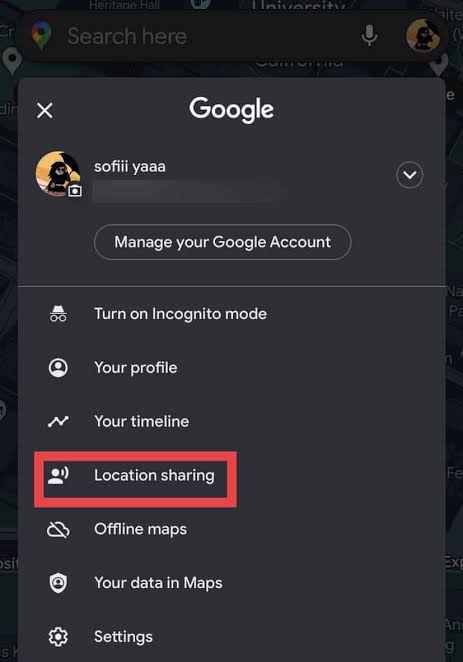
- Choose how long you want to share your location. There are various options ranging from 1 hour to 24 hours. For continuous sharing, choose Until you turn this off.
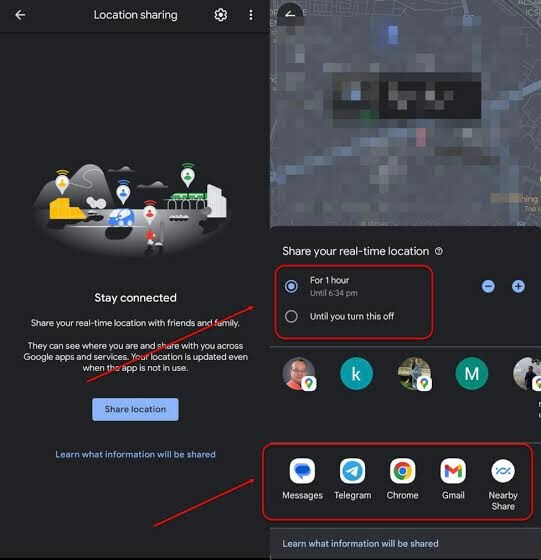
- Select the contact you want to share your location with or click Copy to clipboard to send the location link through emails, text messages, or social media apps.
- The other person will receive a link and can view your location in Google Maps.
Method 2: Use TraceU to Share Location iPhone to Android
Another way to share location between Android and iPhone is to use a third-party tracking tool. In this case, we recommend TraceU – a specialized location-tracking tool that’s compatible with both Androids and iPhones.
Unlike other methods that involve using one app or the other, TraceU is browser-based. You don’t have to download or install any app. All you have to do is enter the phone number of the person you want to find into the search box and you will get their real-time location, as well as an interactive map to properly see where they are located.
This tool simplifies how to track an Android from an iPhone with its user-friendly interface. It offers an uninterrupted location-sharing experience without any pop-up advert or distraction.
👉Here’s how to share location between iPhone and Android using TraceU:
- Go to the TraceU website, select the phone tracker option, and enter the phone number of the person you want to find. Then, click Search.
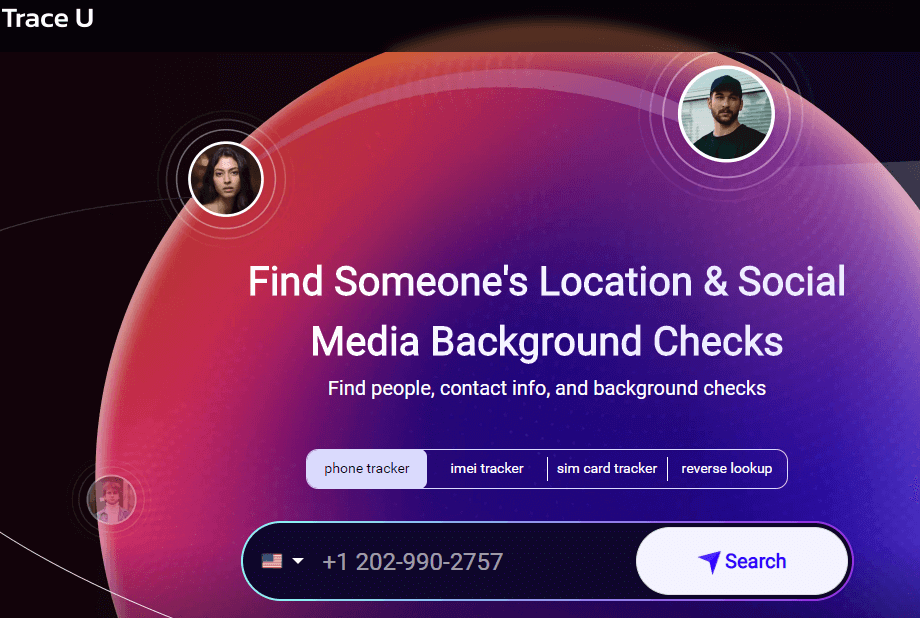
- Immediately, the location-sharing process will be initiated.
- When it’s completed, enter your email address, and follow the on-screen instructions to get detailed information about the location.
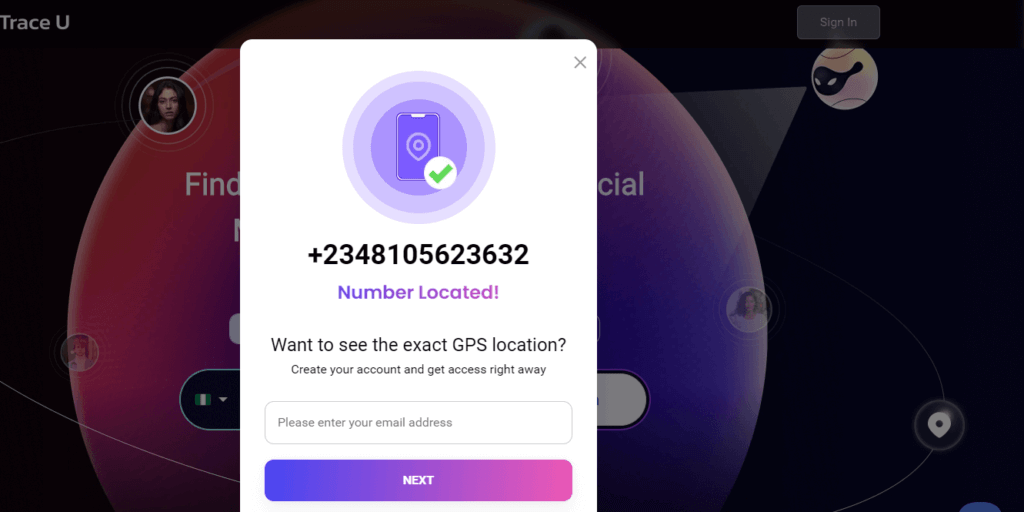
Method 3: Use WhatsApp to Share iPhone Location with Android
Location sharing between iPhone and Android can also be done through some of the popular social media apps, such as WhatsApp, Snapchat, and Telegram. These apps function beyond messaging; they can also be used to share locations regardless of the device.
WhatsApp is increasingly popular and allows you to easily share your location with 2 duration options, which are:
- Send your current location: This allows the recipient to only see your present location at the time you shared it. They won’t be able to view your continuous location.
- Share live location: Allows the recipient to continually see your real-time location continuously for as long as 8 hours. WhatsApp supports sharing of location for 15 minutes, 1 hour, or 8 hours.
👉Here’s how to share location from iPhone to Android using WhatsApp:
- Open the chat or group you want to share your location with. Then, click the share button.
- Select Location and choose whether Send your current location or Share live location. Then, tap the Send button.
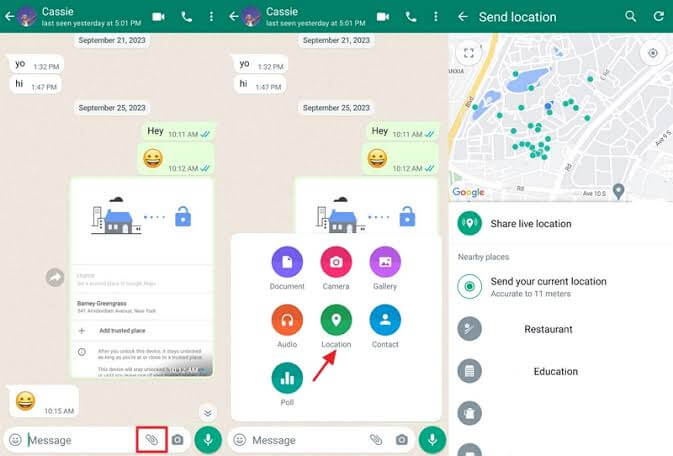
👉Follow these steps to use Snapchat app to share location between iPhone and Android:
- Open the chat or group you want to share your location with and click the + sign.
- Click Share live location.
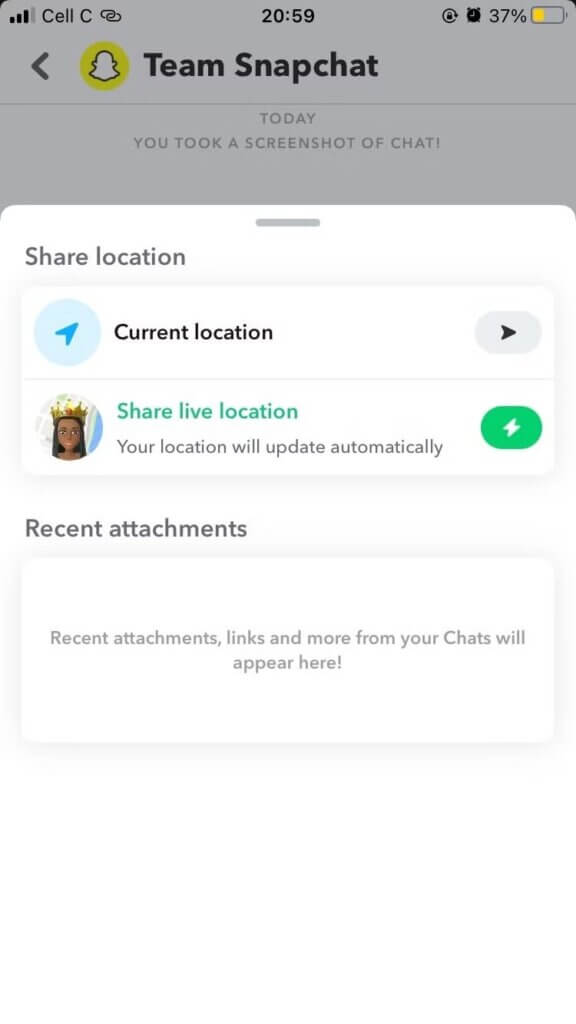
- Select a duration whether 1 Hour, 8 Hours, or Always. Then, tap the Send button.
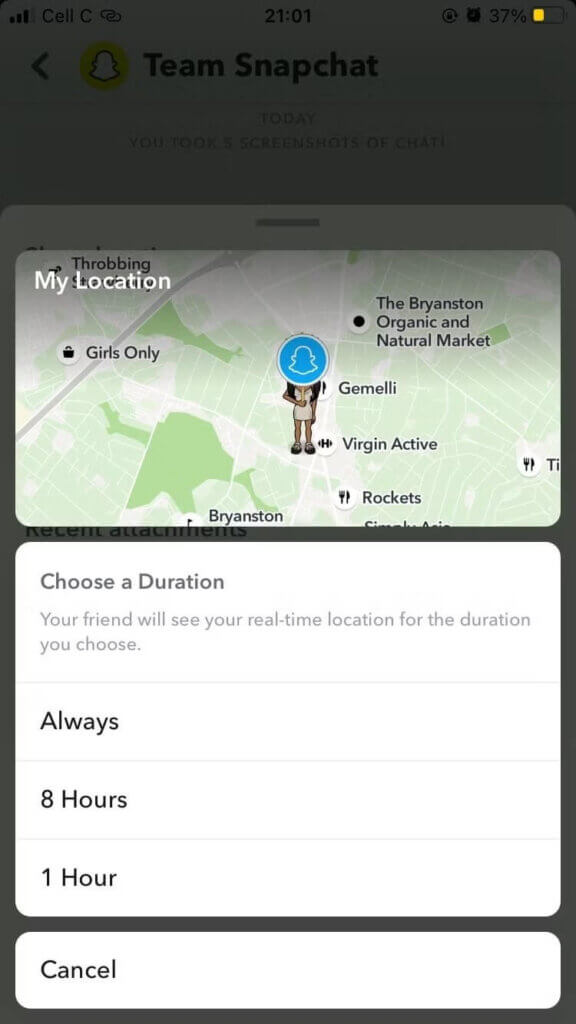
Method 4: Share Location between Samsung and iPhone with SmartThings Find
Another method of location sharing Android to iPhone is SmartThings Find. This is an in-built feature that comes with Samsung phones and its function is to help trace their location.
👉Here’s how it works:
- The Samsung user should open SmartThings Find (it’s preinstalled on Samsung phones).
- Select the device > Share location > Create Link.
- Set permissions (allow location access) and copy the generated link. You can share the link with the iPhone user via email, text messages, or social media apps.
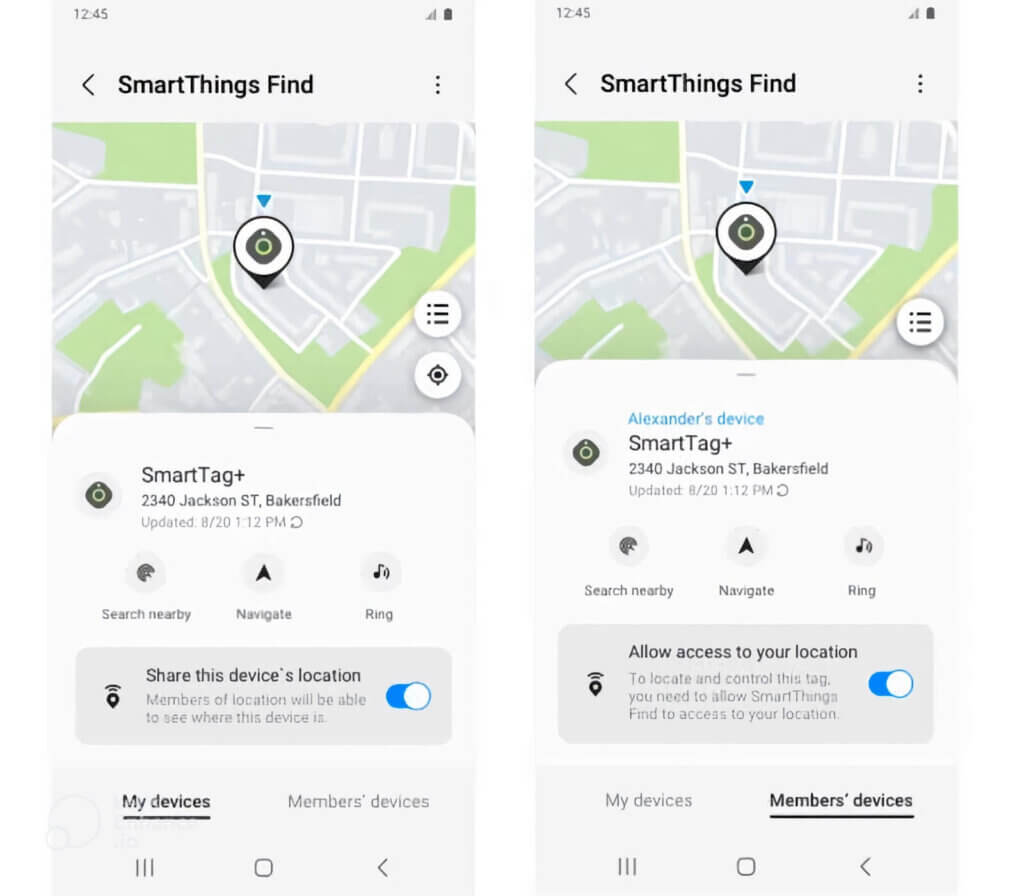
- The iPhone user should open the link via any browser to see the live location. The location sharing span for 24 hours before the link expires.
Method 5: Use Facebook Messenger to Share Location from Android to iPhone
Just like WhatsApp, another social media app that can be used to share locations from Android to iPhone is Facebook Messenger. It allows you to share live locations for 15 minutes, 1 hour, or 8 hours.
👉Here’s how to share location from Android to iPhone:
- Open the chat or group you want to share your location with. Then, click on the + sign at the bottom-left corner.
- Select Location, click Share Live Location, and choose the duration you want to share your location. Then, tap the Send button.
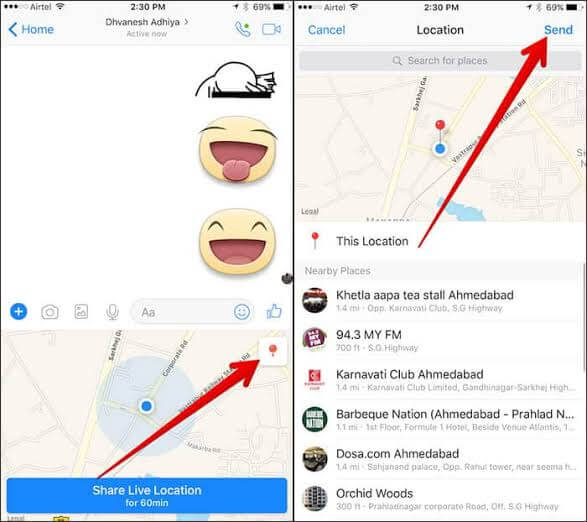
- The recipient receives the location map link instantly, which can be viewed within Messenger or any browser.
Conclusion
Whether you’re using Google Maps, TraceU, WhatsApp, SmartThings Find, or Facebook Messenger, how to share location between Android and iPhone is very easy and quick. These methods are efficient in helping you stay connected with your loved ones without constantly calling them. Just choose the option that works best for you, follow the steps, and you’re set to share locations between iPhone and Android.
FAQs about Android and iPhone Sharing Location
In addition to answering the pressing question, can iPhone share location with Android, here are answers to other related questions.
1️⃣How to Track a Samsung with an iPhone?
The simplest way is to use Samsung SmartThings Find. It’s a built-in feature in Samsung phones that supports location sharing between Samsung and iPhone. Scroll up to Method 4 above to see the steps involved.
2️⃣How to Share Continuous Location from iPhone to Android?
To share continuous location from iPhone to Android, we recommend TraceU. It keeps tabs on the recipient’s movement, presenting you with his/her real-time location. Follow the steps highlighted in Method 2 to see how you can continuously share locations from iPhone to Android using TraceU.
3️⃣What’s the Best App to Share Location between iPhone and Android?
The best app to share location between iPhone and Android vary in different situations, such as:
- If both parties have Google accounts, Google Maps can be used for location sharing.
- If all you have is the phone number of the person, TraceU is the best option.
- If you want to view the person’s location via social media, you can use WhatsApp, Telegram, Snapchat, or Facebook Messenger.
- To share location between iPhone and Samsung, the best option is SmartThings Find.


