You know what can make an iPhone user paranoid? Having their phone stolen and, at the same time, remembering that Find My iPhone is turned off—even though they recall that location services were enabled.
Whether it slipped out of your pocket on the subway or vanished in a crowded airport, the panic is real. But don’t worry—even if Find My iPhone is off, there are still ways to track it down. In this guide, we’ll walk you through how to find iPhone without Find My iPhone and increase your chances of getting it back.
Quick Steps after Losing iPhone
First off, sorry you had your iPhone stolen. But have you ever considered the damage the phone thief could do if you don’t act fast? They could access your personal information, log into your bank account, or even make unauthorized purchases. To prevent this, take these steps immediately:
- ☎️Contact Report to Local Authorities: Go to the police station and make a report. Give your iPhone’s serial number or IMEI if asked; it may come in handy if someone turns it in or for insurance purposes.
- 🔊Contact Your Wireless Carrier: Call your provider immediately. They can also shut down your account and block the iPhone’s IMEI number to prevent it from being used on certain networks.
- 🔑Change Important Passwords: Protect your Apple ID, email, and banking apps. A simple password change can help to avoid unauthorized access.
If you’re wondering how to find a lost iPhone without Find My iPhone, read on!
How to Find a Lost iPhone without Find My iPhone?
I know your first choice to always find your iPhone is Find My iPhone, but what if it’s turned off? For that reason, it’s best to also know other ways to track your lost iPhone.
Method 1: Login iCloud Using Another Apple Device to Find iPhone
If there’s anything to be grateful for as an iPhone user, it’s iCloud. This feature helps you locate your phone on a map, lock it with Lost Mode, or even display a message with your contact details in case someone finds it.
Whether you have a Mac, iPad, or even another iPhone, you can log into iCloud and use the Find My feature to track it down.
👉Steps:
- Take another smartphone or computer and go to iCloud.com.
- Click Sign in and enter your Apple ID and password.
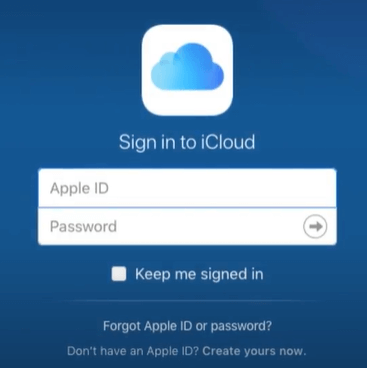
- Select Find iPhone from the options.
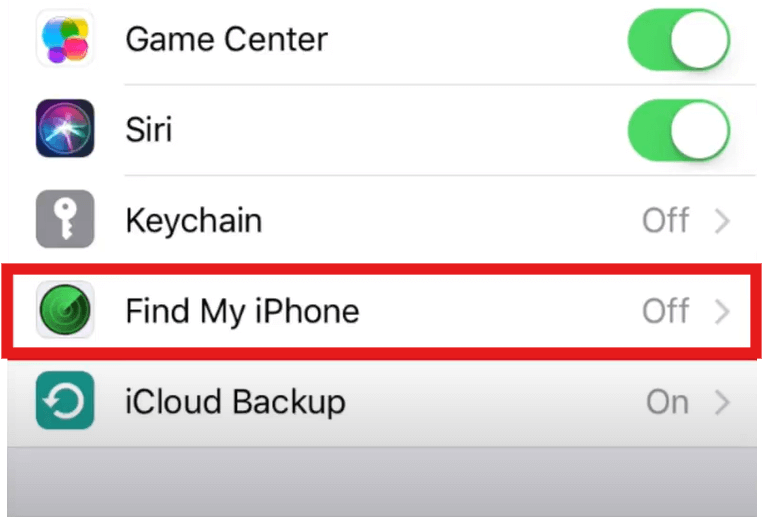
- Click All Devices at the top and choose your lost iPhone.
- If your iPhone is online, you’ll see its location on a map. If offline, you’ll see its last known location.
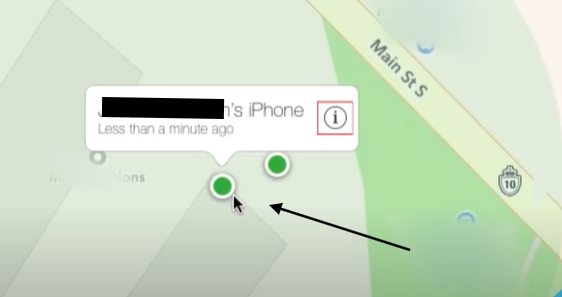
- You can also play a sound to help find it—even if it’s on silent.
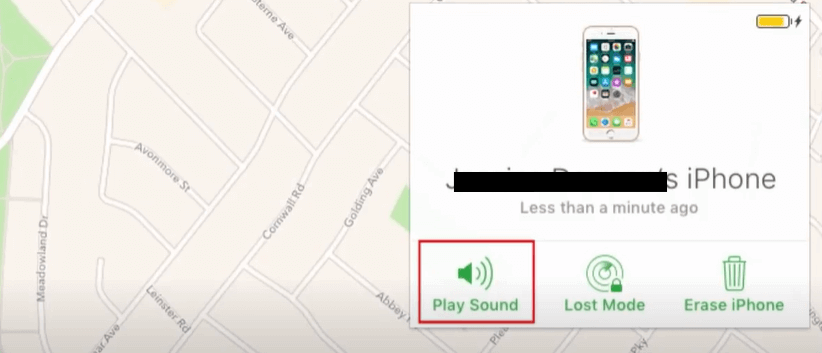
Method 2: Use Apple Watch to Ping an iPhone without Find My iPhone
If you’re the kind of person who usually has your Apple watch on but just somehow forgets where your phone is, then this is for you. The Ping iPhone feature lets you make your iPhone emit a sound, guiding you straight to it. This is especially handy when your phone is on silent.
This method works as long as your Apple Watch and iPhone are within Bluetooth range. No need for extra apps—just a quick tap, and you’ll have your iPhone back in no time!
👉Here’s how to Ping an iPhone Without Find My iPhone using your Apple Watch:
- Swipe up on your Apple Watch to open Control Center.
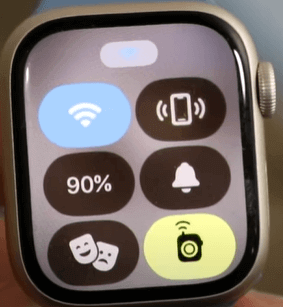
- Go ahead and click the Phone Emitting icon.
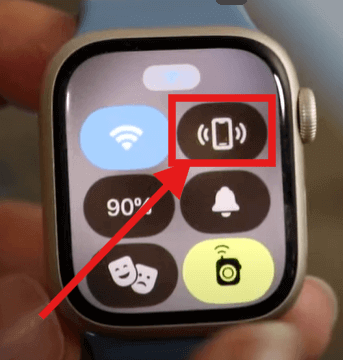
- You should hear a pinging sound playing on your iPhone. Keep tapping until you track it down!
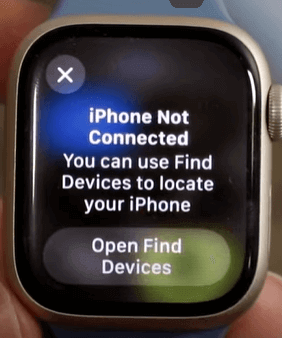
Method 3: Use the Photo’s Location History to Locate iPhone
Your Photo Library even has your back when you need help locating your lost iPhone. You might not know, but when you snap a picture with your iPhone, it automatically records the coordinates where your photo was taken within the image file’s metadata. Luckily, if at any point these pictures in question have been synced to your Apple’s iCloud Photo Library, you can always trace their iPhone location history by following these steps:
- Open the Photos app on your Mac or go to iCloud.com/photos.
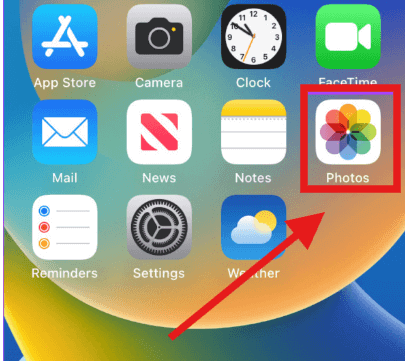
- Select a recent photo taken before your iPhone went missing.
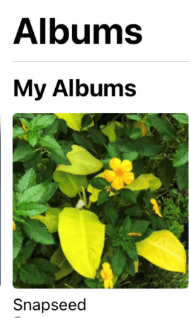
- Tap the ‘i’ icon (info button) to view details.
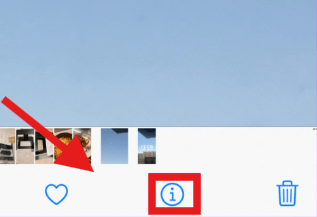
- Scroll to the Location section—you’ll see a map showing where the photo was taken.
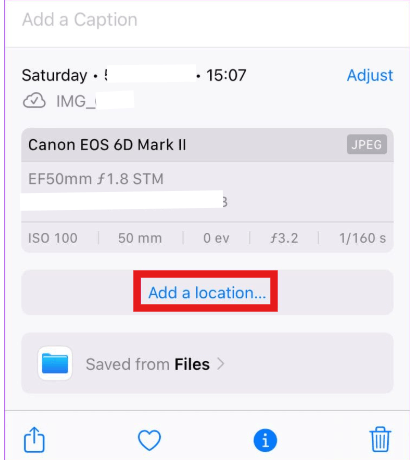
- Check timestamps and nearby photos to estimate when and where your phone was last used.
This method isn’t foolproof, but it’s a smart way of solving the “How do you find an iPhone without Find My iPhone?” problem. If your phone was connected to iCloud, this trick might just save the day!
Method 4: Use TraceU Third-party Phone Locator to Find iPhone
After losing your iPhone in a busy market, you may wonder why Find My iPhone exists—without it enabled, it’s useless.
However, that’s where TraceU Phone Number Tracker comes in! This smart GPS tracker taps into cell towers and satellites to pinpoint your phone’s location, displaying it on a detailed map, just like Google Maps.
All you need to do is enter your phone number, and TraceU does the rest!
Unlike Apple’s tracking feature, TraceU doesn’t rely on iCloud. Instead, it uses real-time data from network signals to track your device instantly, making it the perfect backup plan. Plus, it even works for other operating systems like Android, Windows, and macOS. TraceU is simply the perfect choice for tracking an iPhone using a phone number.
👉How to locate iPhone without Find My iPhone using TraceU:
- Go to TraceU‘s website and sign up for a one-day trial.
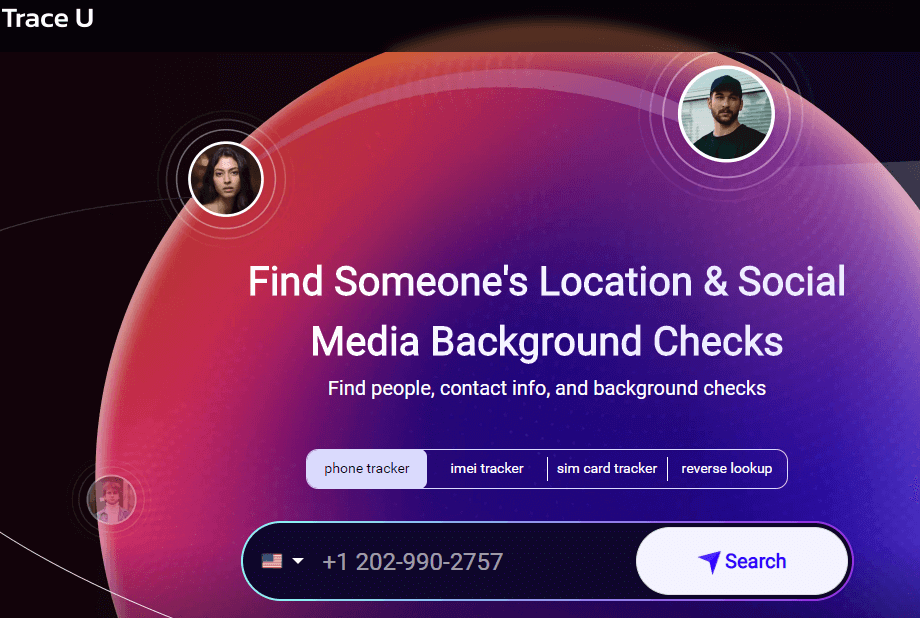
- Enter the lost iPhone’s number in the search bar.

- Wait for the tracker to process data from cell towers.
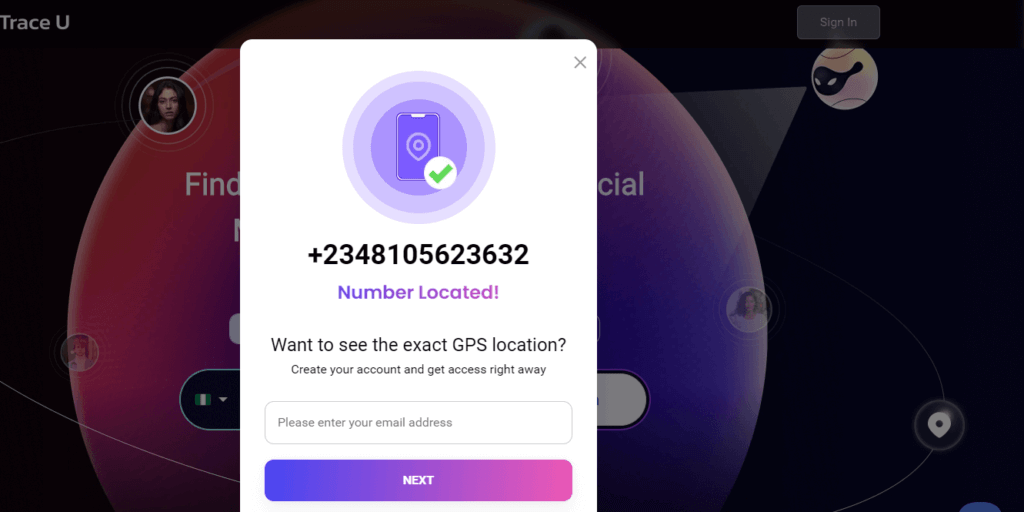
- View the location on a detailed map.
Method 5: Use Google Maps’s Timeline to Track iPhone without Find My
If you ask any professional in tracking, Google Maps’ Timeline will always be among their top 3 suggestions to help you find last iPhone location. This feature keeps track of your phone’s movements, showing where it’s been. It’s especially useful if your battery is dead or the lost phone is turned off.
For this to work, you must have had Location History enabled on your Google account before losing your device. As long as you were signed into Google Maps, you might be able to find its last known location.
👉Here’s how to track iPhone without Find My:
- On another phone, open Google Maps and log into your Google account.
- Tap your profile picture.\
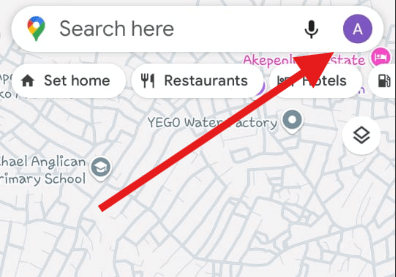
- Select ‘Timeline’ to check your location history.
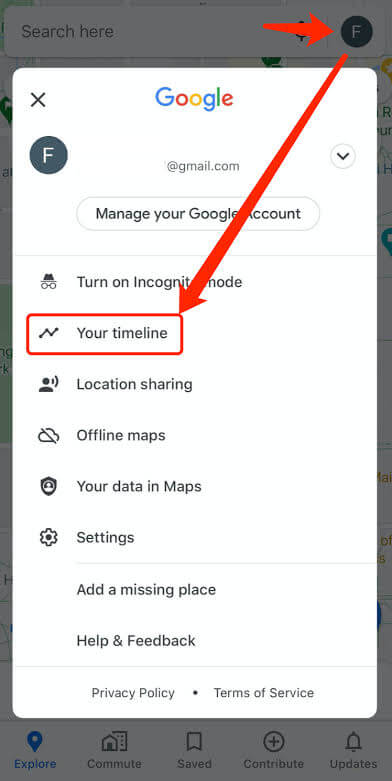
Bonus Tips: How to Track an iPhone from an Android?
Now, if you have ever had it in mind that you can only use an iPhone to track an iPhone, in fact, Android can also help track your lost iPhone. Here are two simple ways to locate it.
🗺️Google Maps
If you’ve shared your location with a trusted contact before, who uses an Android, Google Maps can help you track your missing iPhone. With its real-time location-sharing feature, you can see where your phone was last active. The best part? It’s completely free and easy to use. You can choose how long to share your location, and when you no longer need it, you can stop sharing at any time. So, if you’re wondering, can you track an iPhone without Find My Phone?—Google Maps is a solid backup plan.
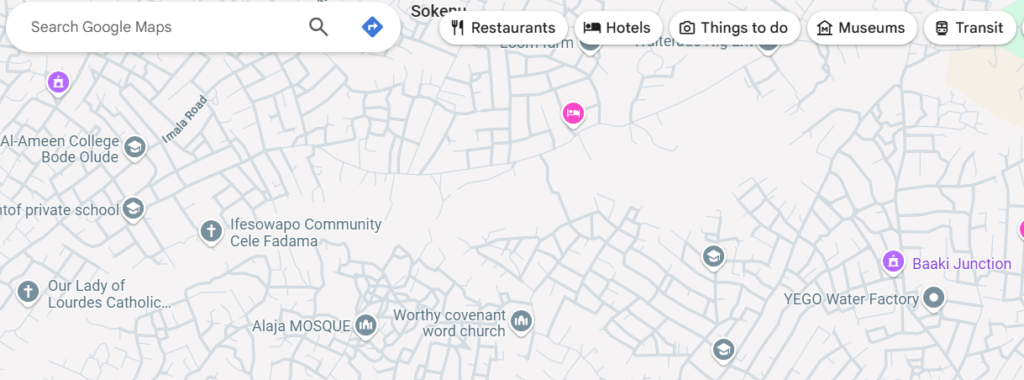
🔗TraceU
For those who haven’t set up location sharing, TraceU offers a smart alternative. This powerful tool tracks your iPhone even with an Android using just a phone number, making it a great option when you can’t recall your Apple ID. It doesn’t require installing any apps and has an impressive accuracy rate of 96.7%. With a small trial cost of $0.89 per day, TraceU can pinpoint your lost iPhone’s location in seconds. If you’re searching for a way to find my iPhone without Find My iPhone, this tool might be your best bet.
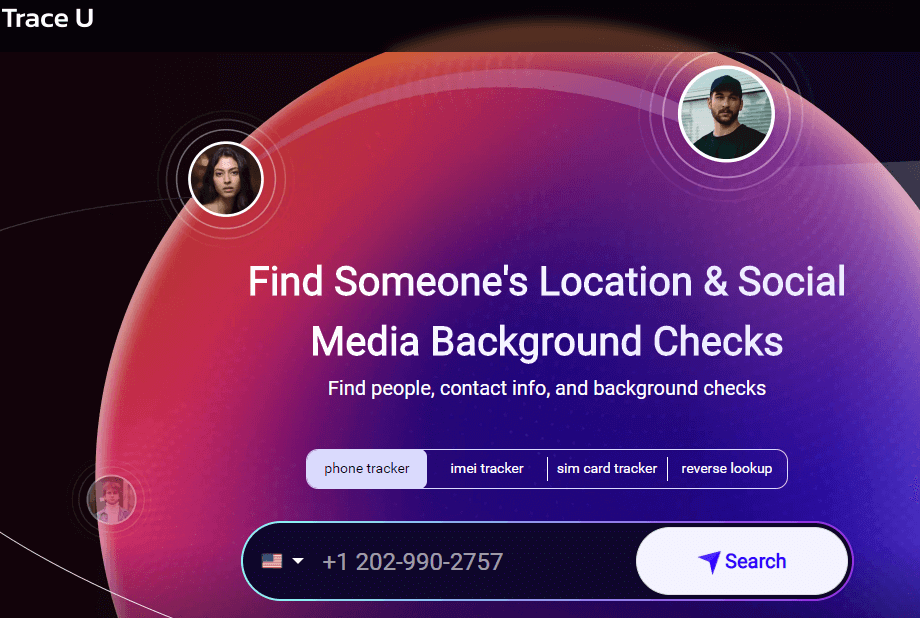
Conclusion
Losing an iPhone without Find My iPhone enabled is stressful, but you can still track it. Report to the police, contact your carrier, and change passwords. Use iCloud, Apple Watch, Google Maps Timeline, or TraceU to locate it. Learn how to find iPhone without Find My iPhone with these methods.
FAQs About Finding My iPhone without Find My
The thing is, you’re probably not keeping an open mind about finding your iPhone, which is why you haven’t retrieved it. Here’s how to find iPhone without Find My iPhone using other options.
1️⃣How to Find a Dead iPhone without Find My iPhone?
Misplacing your iPhone is one situation; however, having a misplaced, dead iPhone feels so surreal—but not impossible.
- Start by checking Google Maps Timeline—if you had Location History enabled, you might see where your phone last was.
- Next, contact your mobile carrier—they can block your SIM card and may help track your device using its IMEI number.
- Also, report the loss to local authorities and provide them with your iPhone’s serial number. The sooner you act, the better your chances of getting it back.
2️⃣How to Turn Off Find My iPhone without a Password?
Apple’s security is tight, so disabling Find My iPhone without a password isn’t easy. However, if you’re using iOS 7, you might be able to remove your iCloud account by deleting it under settings and restarting your device. For newer versions, you’ll need Apple Support’s help. Remember, Find My iPhone is there to protect your phone from theft, so always be sure you have the right permissions before making any changes.
3️⃣How to Turn Off Find My iPhone without the Phone?
If you’ve lost your iPhone and need to turn off Find My iPhone remotely,
- log into iCloud.com on any device.
- Click on Find iPhone, select your missing device, and erase it.
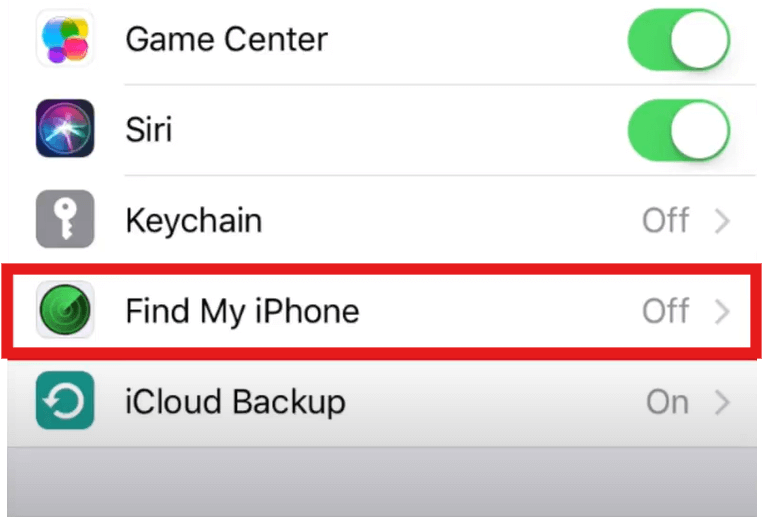
- Once erased, remove it from your iCloud account.
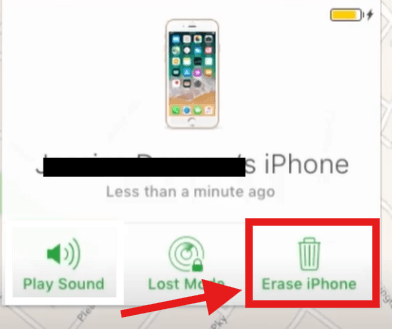
4️⃣How Can You Find Your iPhone If You Lost It?
You don’t always need Find My iPhone to locate your missing device. If you have another Apple device, then you’re already taking the first step toward solving the problem: “How to find stolen iPhone without Find My iPhone.”
- Use another Apple device to open the Find My app.
- Tap Devices and select your lost iPhone to check its last location.
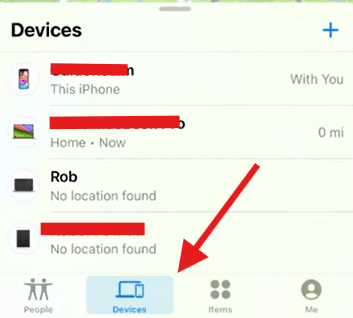
- If nearby, play a sound to help locate it.
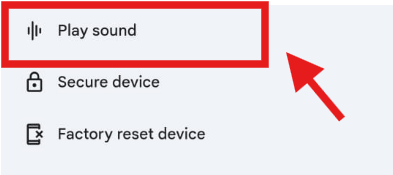
Even without Find My iPhone, acting fast gives you a better shot at recovery. Stay prepared and act fast!

